How can I get others to connect to my NAS?
(Authorize other terminal hosts to bind devices via app QR code/share device invitation code)
1. Authorization via App QR Code (Mobile App Authorizes PC Client to Bind Device)
·First, install and run the CyberData client on your computer. Click the QR code icon at the bottom to automatically generate an authorization QR code.
· Then, open the mobile client app and go to the homepage. Click the "+" icon in the top right corner, then click "Authorize Device Binding" to scan the QR code.
· After scanning successfully, confirm the authorization information, then click "Confirm Authorization" to complete the authorization binding.
2. Share Invitation Code to Authorize (Device Sharing via Mobile or PC Client)
· Open the CyberData App homepage, find “Quick Access, enter “Settings”, click "Share" to generate an invitation code and public network import address. Share the invitation code or public network import address with your friends.
· Your friends also need to download and install the CyberData App. Click "Scan Invitation Code", and after scanning, a pop-up will prompt the discovery of the device. Click "Connect" to complete the device binding.










-
Product
-
About Us
-
Partners
-
Support
-
Contact
Technical Support: supports@orico.com.cn
Business:oversea-bu@orico.com.cn
Monday-Friday,9a.m.-6p.m.GMT+8
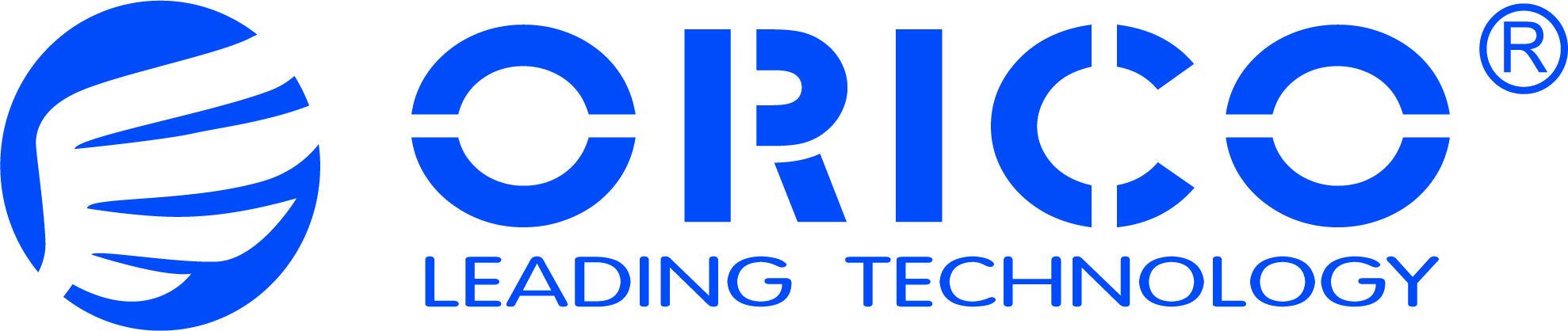






 China- 中文简体
China- 中文简体 USA - English
USA - English Brazil - portugues
Brazil - portugues Peru - espafol
Peru - espafol Thailand - ไทย
Thailand - ไทย Indonesia - bahasa Indonesia
Indonesia - bahasa Indonesia Vietnam - Tiếng Việt
Vietnam - Tiếng Việt Netherlands - English
Netherlands - English Turkiye - Türkçe
Turkiye - Türkçe Iran - فارسی
Iran - فارسی Australia - English
Australia - English Russia - Россия
Russia - Россия