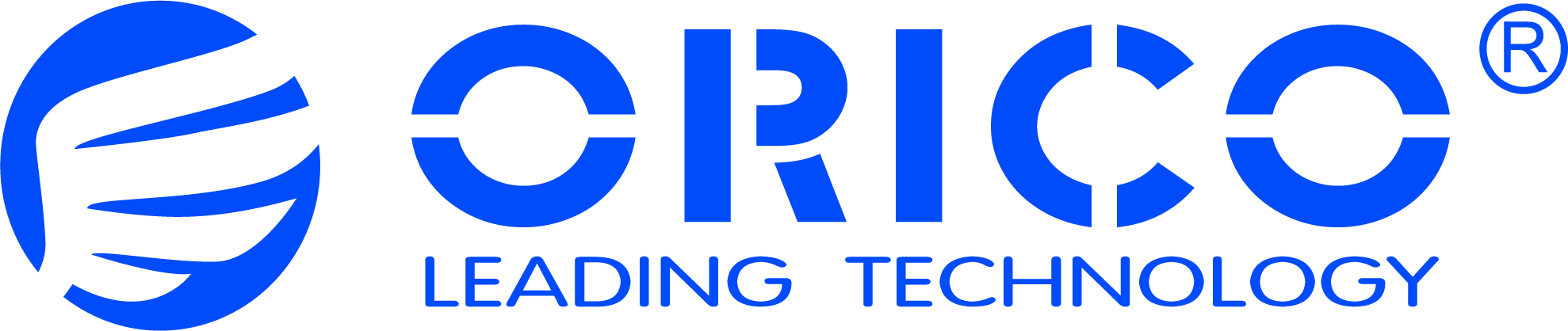
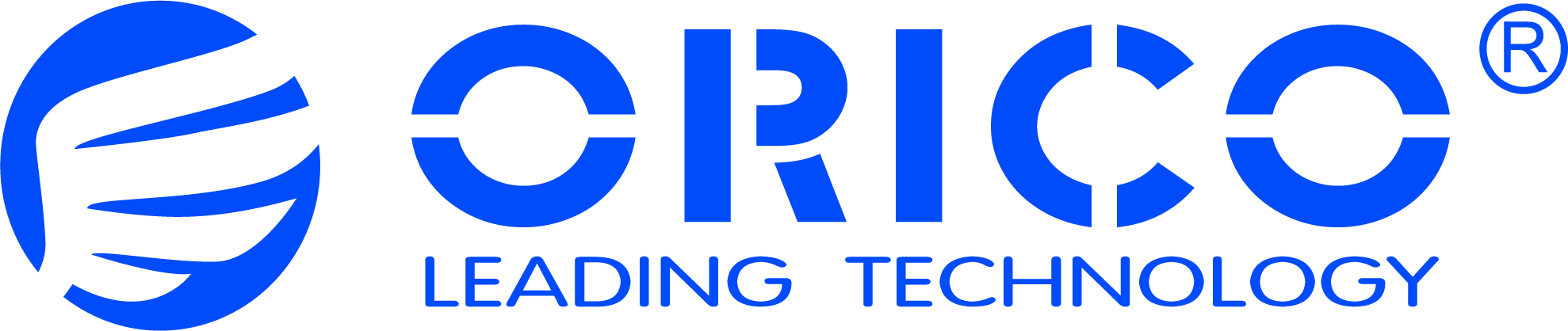

· Please visit the ORICO official website https://www.orico.cc/us//tops_nas/download.html to download and install the app.
· Run the CyberData PC client, it will display "You have not bound any devices", click "New".
· The client will scan the local area network (LAN) to discover NAS devices.
· Click on the discovered NAS device, and it will prompt "Device Bound Successfully".
Note: To discover the NAS device, please ensure that the your computer and NAS device are on the same local area network (LAN) .
· After device binding is completed, the client will check for system updates. If updates are available, they must be downloaded and installed before proceeding to the next step of device initialization.
· After the updates is done, proceed to the administrator initialization storage pool settings. Click “Administrator Initialization”, enter the username and password, then click "Register".
· After registration is completed, click "Login".
· After logging in, you will be prompted to create a storage pool. Click "Create Now".
· By default, select the simple mode, then click "Next Step".
· Select the hard drives and disk array to join the storage pool, then click "Next Step".
· After confirming the options are correct, click "Confirm".
· Enter the password, then click "Confirm".
· After the storage pool is successfully created, then click "OK".