How do I Clone with a Hard Drive Dock?
Posted on Oct 29, 2021
With built-in new clone technology, ORICO hard drive dock clone massive data without connecting computer, improving efficiency and security without any influence on your work and life.
Step 1: Insert the hard disk - put target disk to the target one, and put the source disk to the source one.
Step 2: Slide the switch to the clone position.
Step 3: Turn on the supply power and double click ‘start’button.
Note:
1. The target disk’s capacity must be larger than the source one.
2. Don’t connect the USB cable or eSATA cable when you are cloning.
3. The target disk shows 'offline status‘ after the dock is copied offline, connected to the computer and adjust to PC mode. You need to connect the computer with a USB cable, then go to the ’disk management' and find ‘target disk': right-click and select online.
4. When source disk and target disk capacity are different, it appears two words: an offline partition and an unallocated partition. You need to connect the computer first, and find unallocated partition to create a simple volume, so that the target disk could be used.
5. Since the hard disk position indicator is always on, the hard disk progress indicator light flashes back and forth.
Showing 3 Comments
-

Michael· Feb 21, 2024
https://www.orico.cc/us/blog/detail/id/42.html Make is page work properly on an iPad.
-

Charles Reese Perkins· Dec 09, 2023
Tried cloning HDD to SSD, clone failed after about a minute with unit sounding three long beeps. What error do these beeps indicate?
-

Doug Bell· Jun 29, 2023
I am cloning a 1.5 TB data to a 4 TB solid state drive - how long should that take? Once complete will the lights also stop flashing?
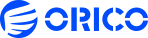












 Store
Store







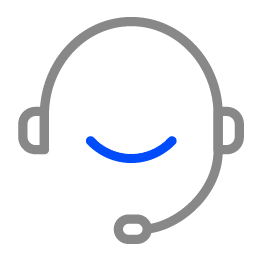
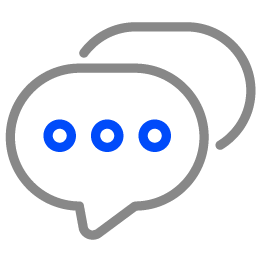
Leave a Comment